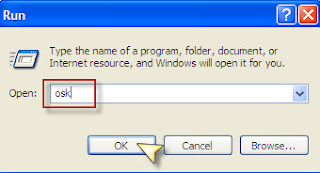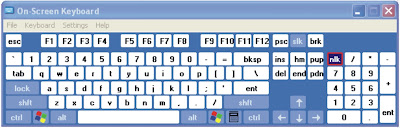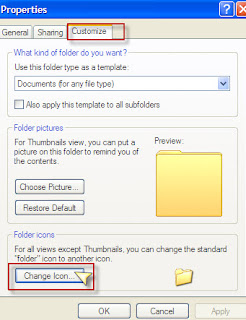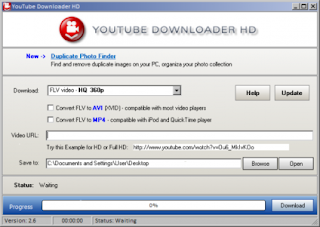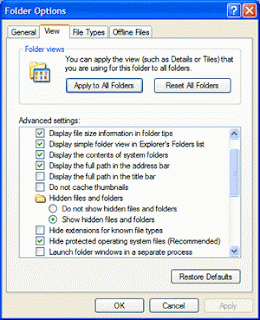System Restore is a function to let user restore whole Windows back to
specified date and time. It’s useful when our Windows is encounter some
critical problem that we have no ideas how to solve it. However , are we
really need it? In my opinion, it’s just not worth to turn this
function on. The system restore function will took your total 1%-12%
(base on how many restore points) of your hard disk space.
1. First click Right my Computer and click properties.
Windows Hibernate is a function that store whatever it has in memory
into our hard disk and shuts down. When our computer come out from
hibernation, it returns to its previous state. It can improvement a lot
computer performance. but can also damage your hard disk.
1. Access Control Panel
2. Click Power Options icon
3. Choose Hibernate Tab
4. Uncheck “Enable Hibernation”
5. Apply
3. Clean it up , delete all useless files automatically:
This is the most efficient ways to free up the hard disk space, we need
to delete all the log files, temp files , internet explorer temp files
and etc. We have to delete all those useless files. If you want to
delete it manually, it’s fine to do it by hand, you just have to find
out where is the file location.
How to Clean it up with CCleaner?
There are 4 steps to clean the log files with CC Cleaner
1. Access CCleaner website
http://www.ccleaner.com/
2. Download and Installed
3. Run CCleaner
4. Click Analyze to analyze your computer useless file
5. Click Run to clean it up
4. Move paging file (Virtual Memory) to other drives:
Paging file also called as virtual memory. Windows used paging file from
hard disk size as it were additional RAM. It can boost up the computer
performance, I will not advice to turn this function off, It’s recommend
to move it to other more space hard disk drive. It’s usually located at
C drive, please move the paging file from low space hard disk drive to
other more space hard disk drive.
How to Move paging file (Virtual Memory) to other drives
There are 6 steps to maove paging file (Virtual Memory) to other drives
1. Right My Computer icon, click properties to access “System Properties” dialog
2. Choose “Advanced” tab, under performance box, click “Setting” to access “Performance Options” dialog
3. Choose “Advance” tab, under Virtual Memory box, click change to access “Virtual Memory” dialog
4. Select the No paging and click set button
5. Select others drive and specify the paging size , click Set
6. Apply