If Your mouse is not Working Properly .Then use mouse with Keyboard Numpad.
How I Can Do This?
You can do this by following steps:
1.Press Alt+Shift+NumLock keys. Then you will receive a small MouseKey box.
2.To keep MouseKeys on, click on Ok button.
3.Click on Settings button, if you want to adjust the mouse cursor settings.
4.A new dialog box will appear with the title Settings for MouseKeys, now you can manage all mouse settings for example mouse cursor speed, acceleration and some other features.
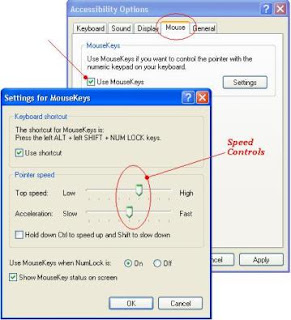
5.Now using Numeric keypad, you can move your mouse pointer.
2.To keep MouseKeys on, click on Ok button.
3.Click on Settings button, if you want to adjust the mouse cursor settings.
4.A new dialog box will appear with the title Settings for MouseKeys, now you can manage all mouse settings for example mouse cursor speed, acceleration and some other features.
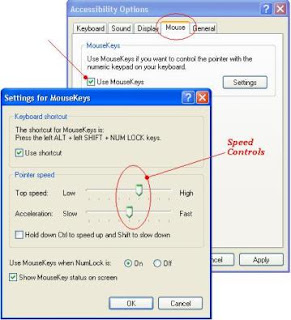
5.Now using Numeric keypad, you can move your mouse pointer.
Controls Keys
1.1, 2, 3, 4, 6, 7, 8 and 9 keys are used to move the mouse cursor into 8-different directions.
2.Key 5 is used as mouse click button.
3.Ins[zero] key used to hold down mouse button.
4.+ Sign used to double click on any object.
5.Del button used to release the mouse.
3.Ins[zero] key used to hold down mouse button.
4.+ Sign used to double click on any object.
5.Del button used to release the mouse.

For Further Reading,




0 comments:
Post a Comment